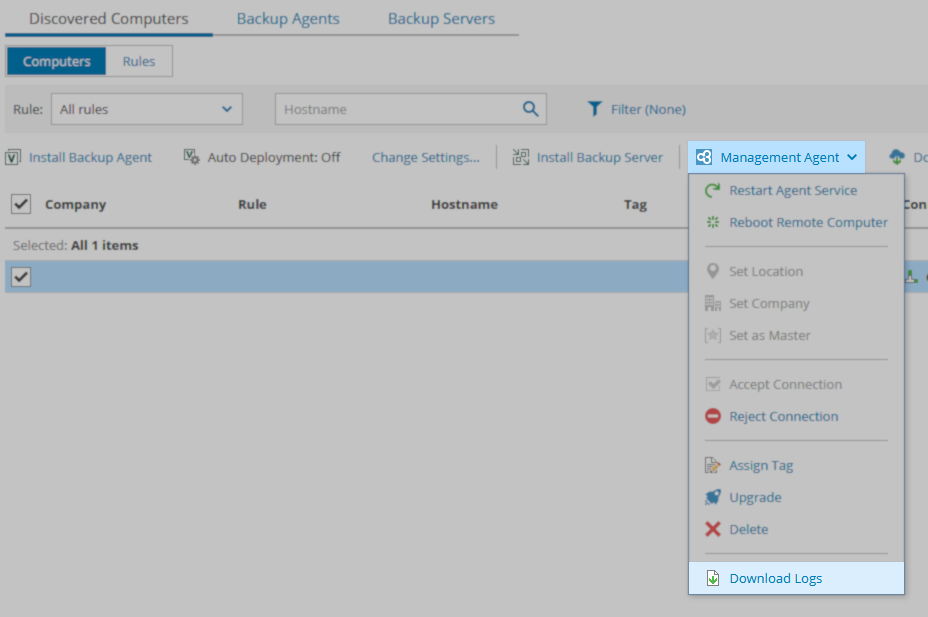Veeam Service Provider Console – Compile and Upload Management Agent Logs
AI Score
Confidence
High
Challenge
This article covers how to Management Agent logs (for both client agents and the Cloud Connect agent).
Solution
Export Management Agent Logs
To export Veeam Service Provider Console Management Agent logs for one or more client agents, please:
- Log into the Veeam Service Provider Console UI and navigate to Discovery > Discovered Computers.
- Select the client machines from which you would like to export logs from the list of managed computers.
- Select the Management Agent drop-down list in the top bar and selectDownload Logs.
-
Select the time period for which you would like logs collected, then click Apply.
-
When the log export is complete, your browser will begin the download. Depending on your browser settings, you may be prompted to select where the file should saved; if you are not prompted, the logs will be saved in the browser’s default download directory you configured.
Export Cloud Connect Management Agent Logs
To export Veeam Service Provider Console Management Agent logs for the Cloud Connect agent, please:
- Log into the Veeam Service Provider Console UI and navigate to Configuration > Cloud Connect Servers.
- Select your Cloud Connect server and click Download Logs.
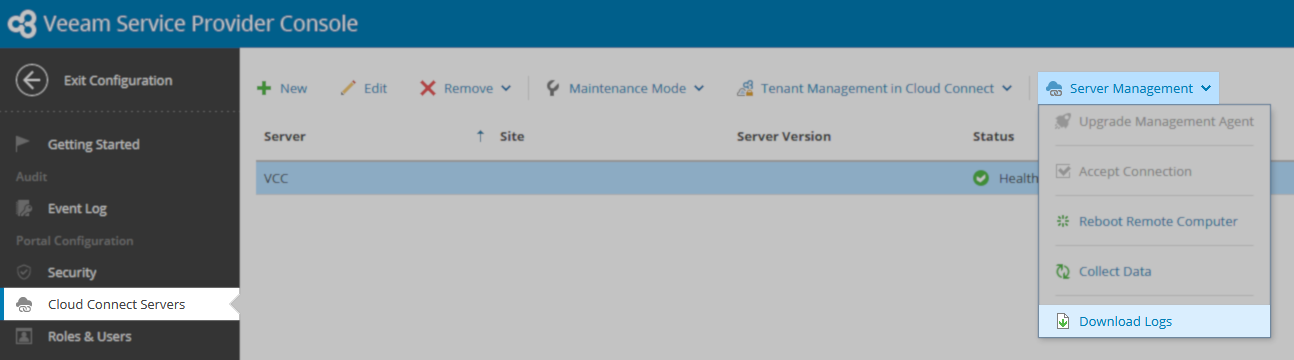
- Select the time period for which you would like logs collected, then click Apply.
- When the log export is complete, your browser will begin the download. Depending on your browser settings, you may be prompted to select where the file should saved; if you are not prompted, the logs will be saved in the browser’s default download directory you configured.
- Once the relevant logs have been downloaded, upload the exported archive to your case via the customer portal or via the FTP listed on your case. In the case of uploading via FTP, please notify the engineer assigned to your case once the upload is complete.
More Information
Manual Log Collection
Alternatively, you may manually collect client or Cloud Connect management agent logs from the following location on the managed machine:
- Windows
_C:\ProgramData\Veeam\Veeam Availability Console\Log\Agent_ - Linux or Mac
/var/log/veeamma/
The directory will contain log files for both the client agent and the Cloud Connect agent. The engineer assigned to your case will inform you which agent logs are needed for troubleshooting.
More Veeam Service Provider Console Log Collection Guides
For information about collecting logs for the VSPC server itself, visit:
KB2773: Veeam Service Provider Console - Compile and Upload Server Logs.
All complete list of log collections options and methods is available in the Veeam Service Provider Console User Guide > Downloading Logs.
Related Articles
- __How to Collect Logs for Veeam Backup & Replication
- __How to Collect Logs for Veeam Backup Enterprise Manager
- __How to Locate and Collect VSS/VIX Log Files From Guest OS
- __Granular Log Collection Guide for SOBR Capacity/Archive Tier Issues
- __How to Collect Logs for Veeam ONE
- __How to Collect Logs for Veeam Management Pack for Microsoft System Center
- __How to Collect Logs for Veeam Agent for Microsoft Windows
- __How to Collect Logs for Veeam Plug-in for Microsoft SQL Server
- __How to Collect Logs for Veeam Plug-in for SAP HANA
- __How to Collect Logs for Veeam Plug-in for Oracle RMAN
- __How to Collect Logs for Veeam Plug-in for IBM Db2
- __Veeam Cloud Connect - Compiling Provider/Tenant Logs for Support Cases
- __Veeam Service Provider Console - Compile and Upload Server Logs
- __Veeam Service Provider Console - Compile and Upload Management Agent Logs
To submit feedback regarding this article, please click this link: Send Article Feedback
To report a typo on this page, highlight the typo with your mouse and press CTRL + Enter.
AI Score
Confidence
High